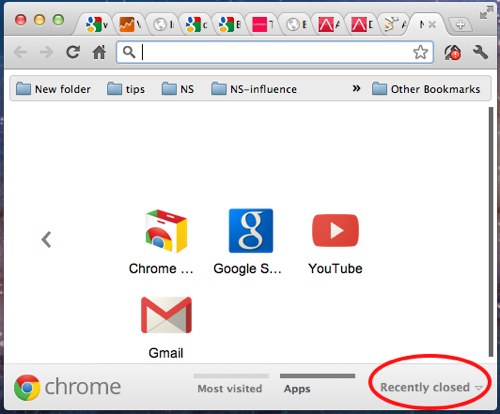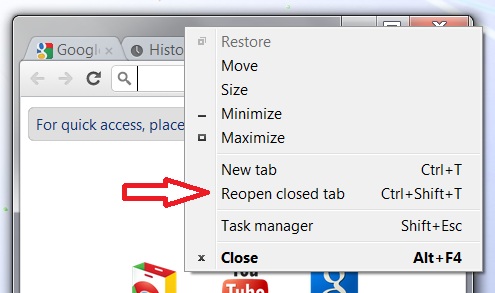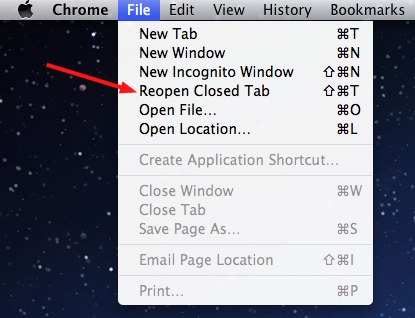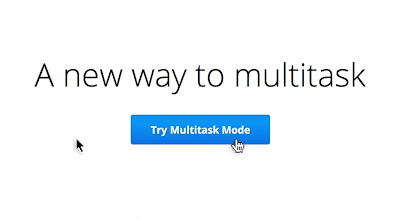Google +, the new social network is quickly growing in waves of subscribers. Many of these people come from Facebook. These people are tired of Facebook or just want to try the new social network. But one thing is sure that most are bored when having to a new profile and definitely not enjoying the time needed to re-add friends, photo albums or in other words, the time spent having to customize our new Google + profile.
If you are going to try Google + we recommend this method to move your photo albums on Facebook to Google + automatically .
You have have to ‘use an extension Move Your Photos which is available for both Chrome and Firefox. Navigate to the photo album page on Facebook that you want to import, click on the extension and create a new album (You can create multiple albums at once). When you have finished creating the albums you want to copy to Google + click on “Submit”, a page will be ‘open your browser and you must log in to your Google account.
The extension will copy from Facebook albums to Picasa, and Picasa to Google +
Download the extension for Chrome – Download a component for Firefox