1. Forward Emails to Another Email account : You can enable this features that will allow your emails to forward to another address when the arrives to your inbox or you can also change what you want after forwarding email like if you want to delete it from your inbox, send it to draft or keep in inbox. you can have option if you want to do this for selected emails you can set a filter for that.
Steps for forwarding emails in Gmail
First go to Settings
Click on Forwarding and POP/IMAP tab you will find this

Click on add a forwarding address. then you gmail will ask for provide an email address then enter that email address.
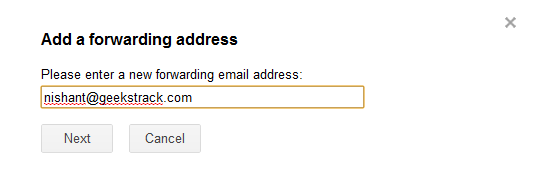
click next then you have to verify this email address confirmation link is sent to email id which you used.

After verifying you can select some other options like if you want to delete that email after forwarding or you want to save it as draft or you can keep it in inbox.
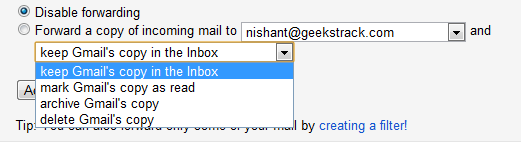
you can create a filter if you want to forward emails which have special subject. attachment or from a particular email id.

Select which type of filter you want to create.
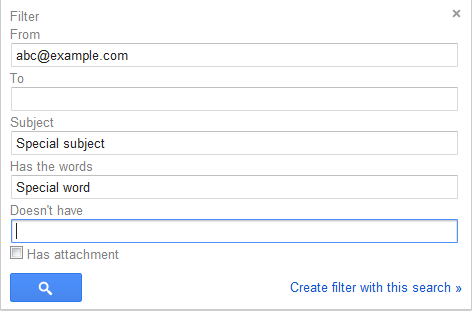
after setting this your filter will enable and you can forward your emails to given email address.
Tidak ada komentar:
Posting Komentar