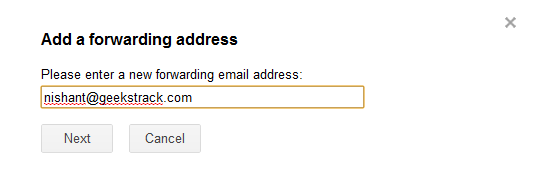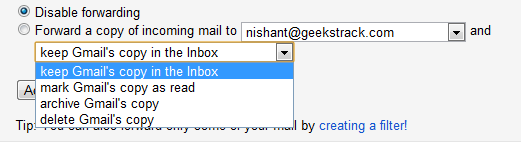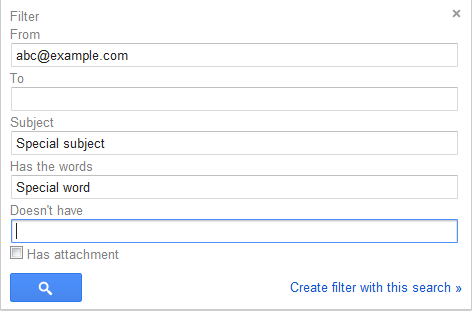Google multiple sign-in feature lets you switch between different Gmail and Google accounts in the same browser without having to go through the sign-in / sign-out cycle. Here are some related tips on using multiple sign-in.
Google offers a handy multiple sign-in feature to help users toggle between their different accounts in the same browser without having to go through the sign-in / sign-out cycle. The facility is available in regular Google Accounts (that have @gmail.com address) as well as Google Apps accounts.
You may use multiple-signs with Gmail, Google Docs, Reader, Google Calendar, Web Search and couple of other Google products.
A: How to Switch Between Different Google Accounts?
Let’s say are signed into two separate Gmail accounts, using multiple sign-in, and would like to switch from one account to another? How do you do this?

The popular option is that you click your email address on the Google bar (see the screenshot above) and choose “Switch Account” from the drop-down menu to sign-in to your other Google / Gmail account.
There’s however a second option as well that is a lot quicker. Go to your browser address bar and simply change a digit in the URL. When you use multiple sign-in, Google appends a number to your Gmail URLs and you just have to change this number to switch accounts.https://mail.google.com/mail/u/0/ - Default account (n=0)
https://mail.google.com/mail/u/1/ - Second account (n=1)
https://mail.google.com/mail/u/2/ - Third account (n=2)
Alternatively, you may add the above URLs to your bookmarks bar to directly access the different mail account with the click without using that drop-down.
B: Set any Google Account as your Default Sign-in
When your open any of the Google websites that are enabled for multiple sign-in, like Gmail or Google Docs, it will automatically sign-in using your default account.
In some cases, this “default account” set by Google may not be your primary account and thus you have to switch to another account every time you open a Google service. Is there are workaround?

If you have multiple accounts, you can actually set the order on your own so that your main Google Accounts becomes the default (n=0), the next account you frequently use becomes the second account in the sign-in order (n=1) and so on. Here’s how:
Step 1. Open google.com/accounts/Logout to sign-out of all your Google accounts.
Step 2. Next go to google.com/accounts/b/0/MultipleSessions and sign-in using the Google Account that you want to set as default.
Step 3. Now go to google.com/accounts/AddSession and sign-in to your other Google account. Repeat this step until you are signed-in to all your other Google accounts.
That’s it. You have now set a custom signing order for all your Google Accounts and that should save you some time.